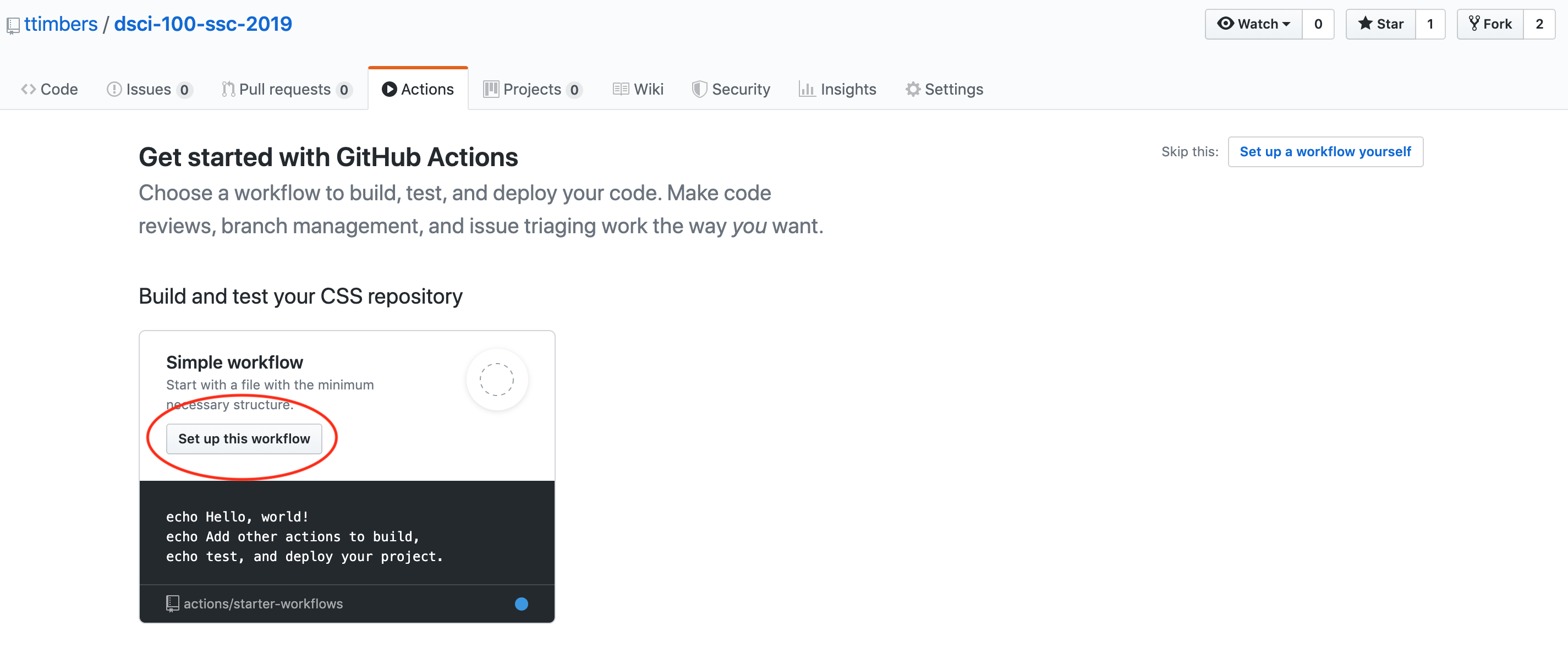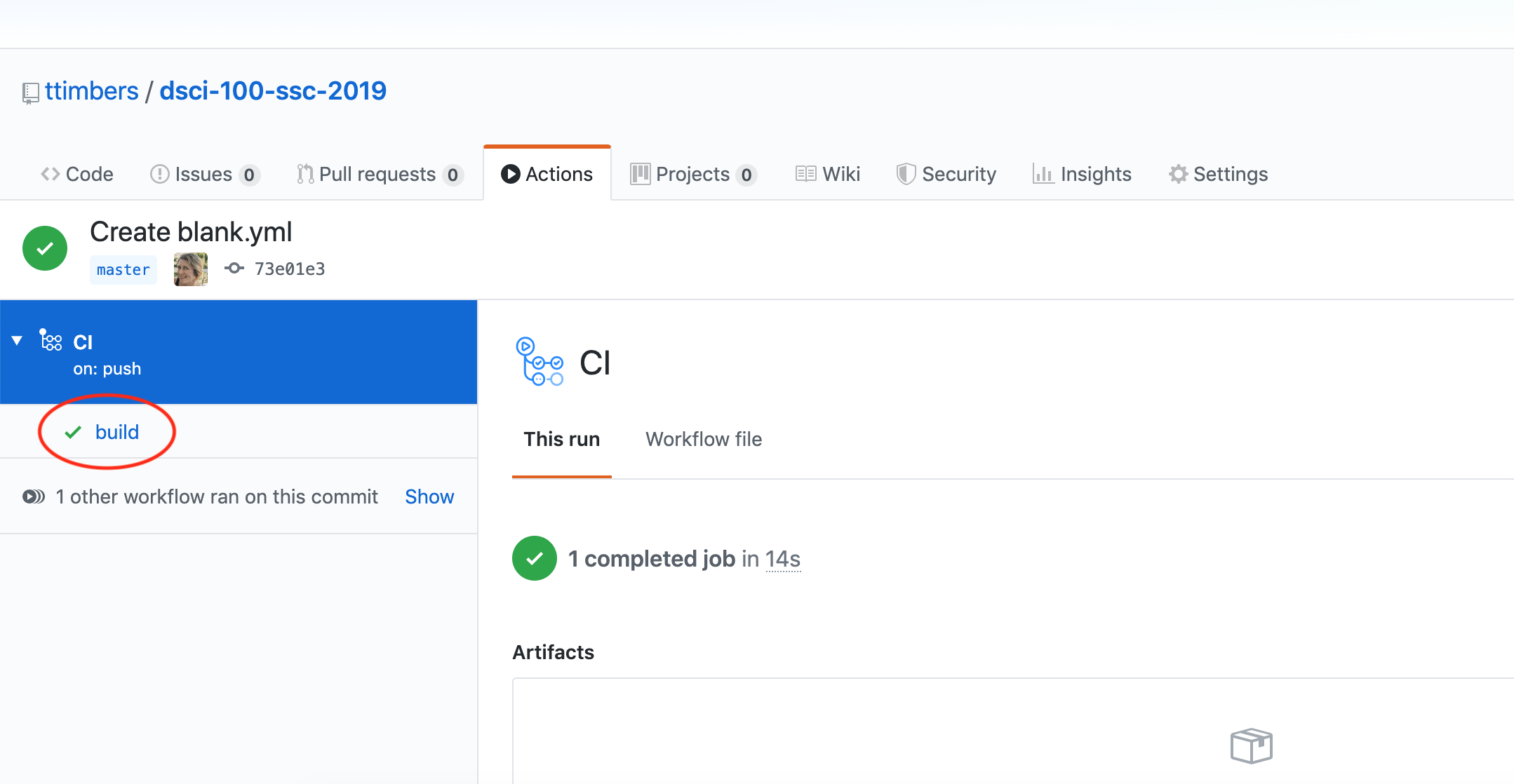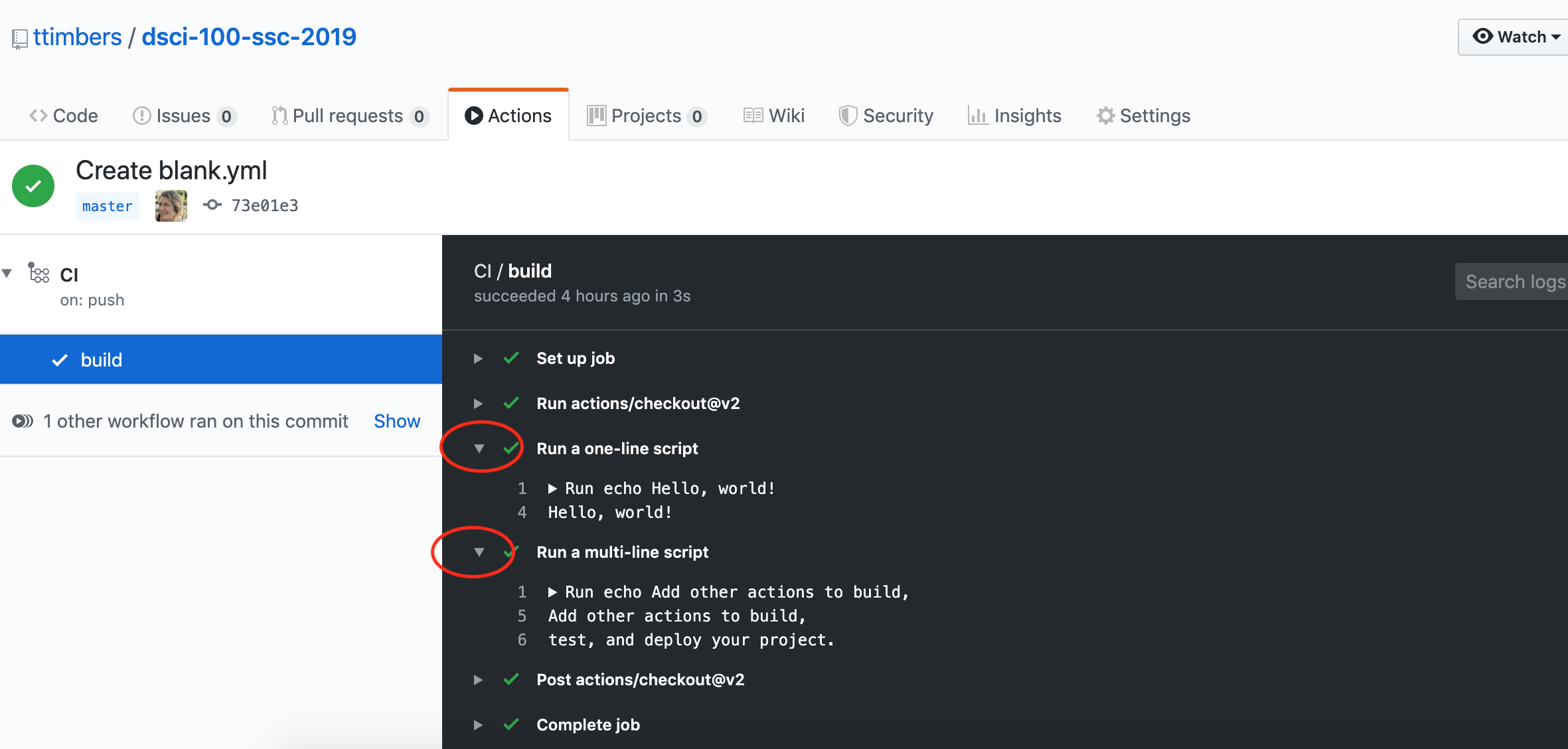Lecture 5: Introductions to Continuous Integration (CI) & GitHub Actions¶
Learning objectives:¶
By the end of this lecture, students should be able to:
Define continuous integration testing
Explain why continuous integration testing is superior to manually running tests
Define the following key concepts that underlie GitHub Actions:
Actions
Workflow
Event
Runner
Job
Step
Store and use GitHub Actions credentials safely via GitHub Secrets
Use matrix GitHub Actions workflows to reduce workflow redundancy
Use GitHub Actions to set-up automated running of tests by
pytestupon push to any branchUse GitHub Actions to set-up automated running of tests by
testthatupon push to any branch
Continuous Integration (CI)¶
Defined as the practice of frequently integrating code (e.g., several times a day) changes from contributors to a shared repository. Often the submission of code to the shared repository is combined with automated testing (and other things, such as style checking) to increase code dependability and quality.
Why use CI + automated testing¶
detects errors sooner
reduces the amount of code to be examined when debugging
facilitates merging
ensures new code additions do not introduce errors
GitHub actions¶
A tool and service for automating software development tasks, located in the same place where you already store your code.
Key concepts:¶
Actions: Individual tasks you want to perform.
Workflow: A collection of actions (specified together in one file).
Event: Something that triggers the running of a workflow.
Runner: A machine that can run the Github Action(s).
Job: A set of steps executed on the same runner.
Step: A set of commands or actions which a job executes.
Examples of GitHub Actions¶
You have already interacted with GitHub Actions in this class! We used it to:
Generate the issues in the
mds-homeworkrepo upon push to the “create” branch: https://github.com/UBC-MDS/mds-homework/blob/master/.github/workflows/create_issues.ymlGenerate a pull request in the
review-my-pull-requestrepo upon push to the “pr” branch: : https://github.com/ttimbers/review-my-pull-request/blob/master/.github/workflows/pr.yml
Exercise: Getting to know GitHub Actions workflows¶
We are going to each create our own GitHub Actions workflow. This workflow is a very simple toy example where we run some echo shell commands to print things to the runner’s terminal.
Steps:¶
Create a new public GitHub.com repository.
Click on the “Actions” tab
Click on the first “Set up this workflow” button
Click on the two green commit buttons to add this workflow file
Go to the “Actions” tab and look at the build logs by following these instructions:
Click on the message associated with the event that created the action:
Click on the build link:
Click on the arrow inside the build logs to expand a section and see the output of the action:
GitHub Actions workflow file:¶
A YAML file that lives in the .github/workflows directory or your repository which speciies your workflow.
# This is a basic workflow to help you get started with Actions
name: CI
# Controls when the action will run. Triggers the workflow on push or pull request
# events but only for the master branch
on:
push:
branches: [ master ]
pull_request:
branches: [ master ]
# A workflow run is made up of one or more jobs that can run sequentially or in parallel
jobs:
# This workflow contains a single job called "build"
build:
# The type of runner that the job will run on
runs-on: ubuntu-latest
# Steps represent a sequence of tasks that will be executed as part of the job
steps:
# Checks-out your repository under $GITHUB_WORKSPACE, so your job can access it
- uses: actions/checkout@v2
# Runs a single command using the runners shell
- name: Run a one-line script
run: echo Hello, world!
# Runs a set of commands using the runners shell
- name: Run a multi-line script
run: |
echo Add other actions to build,
echo test, and deploy your project.
The file above has:
one job
3 steps
the type of runner is ubuntu
the first step uses an action, and the following two steps run commands
Commands vs actions¶
Steps can consist commands or actions. Let’s spend some time to discuss what each of these are and how they differ.
Commands¶
Steps that use commands look like the one shown below. They consist of a name and a run parameter. The commands listed after run are run in the runner’s shell:
- name: Run a one-line script
run: echo Hello, world!
As shown in the file above, we can run multiple commands in a step using the | character:
- name: Run a multi-line script
run: |
echo Add other actions to build,
echo test, and deploy your project.
Actions¶
Steps that use actions look like the one shown below (which builds and publishes Docker containers). They always have a uses parameter, and often also have name and with parameters. The uses parameter specifies which action to use, and the with parameters provide arguments to those actions. The @master at the name of the uses line, specifies whether to use the version at the head of the actions default branch, or a specific version (e.g., @v2).
- name: Publish to Registry
uses: elgohr/Publish-Docker-Github-Action@master
with:
name: myDocker/repository
username: ${{ secrets.DOCKER_USERNAME }}
password: ${{ secrets.DOCKER_PASSWORD }}
Actions commonly perform one task in a workflow. There are two ways to build actions, either using JavaScript or by creating a Docker container that runs a shell script. For the latter such actions are defined by:
a Dockerfile
a shell script to run inside the Docker container
In this course we will use actions built by others, but not build our own. That is beyond the scope of this course. However, if you are intersted in learning more, I point you to the documentation below.
Optional:¶
For example, for the action above see its:
Read the docs here to learn how to build your own Docker container GitHub action: https://help.github.com/en/actions/building-actions/creating-a-docker-container-action
Read the docs here to learn how to build your own JavaScript GitHub action: https://help.github.com/en/actions/building-actions/creating-a-javascript-action
Case study: a simplified version of our Python package build.yml workflow:¶
Let’s break down a simplified version of our
build.ymlworkflow file to start to better understand a real use case of GitHub Actions.
name: build
on: [push, pull_request]
jobs:
build:
runs-on: ubuntu-latest
steps:
- uses: actions/checkout@v2
- name: Set up Python 3.8
uses: actions/setup-python@v1
with:
python-version: 3.8
- name: Install dependencies
run: |
pip install poetry
poetry install
- name: Test with pytest
run: poetry run pytest
Exercise: Orientating ourselves with the build.yml workflow¶
Let’s answer the following questions to start better understanding the build.yml workflow.
How many jobs are there?
How many steps are there?
What which steps are actions and which are commands
What is the type of runner
What events trigger this workflow?
Exercise: Adding the build.yml workflow to your pypkgs* repository¶
Let’s add the build.yml workflow to our pypkgs* repository from week 1!
Go to the actions tab for your GitHub repository
Click on “set up a workflow yourself”
Delete the template action provided to you, and paste the
build.ymlfile above into the text editor. Rename the filebuild.yml.Click “Start commit”, enter a commit message and then click “Commit”.
Storing and use GitHub Actions credentials safely via GitHub Secrets¶
Some of the tasks we want to do in our workflows require authentication. However, the whole point of this is to automate this process - so how can we do that without sharing our authentication tokens, usernames or passwords in our workflow files?
GitHub Secrets is the solution to this!
GitHub Secrets are encrypted environment variables that are used only with GitHub Actions, and specified on a repository-by-repository basis. They can be accessed in a workflow file via: ${{ secrets.SECRET_NAME }}
See GitHub’s help docs for how to do this: https://help.github.com/en/actions/configuring-and-managing-workflows/creating-and-storing-encrypted-secrets
Exercise: add a secret to your pypkgs GitHub repository¶
Let’s learn how to add secrets to a GitHub repository. We’ll do this by adding our CODECOV_TOKEN as a secret to our pypkgs GitHub repository so that we can report our coverage via a nice shiny button on our repo’s README.
Steps:¶
Use Poetry to add two more developmental dependencies to your project:
poetry add --dev pytest-cov codecovand push your updatedpyproject.tomlandpoetry.lockfile to GitHub.Log into codecov.io using GitHub to authenticate
Link your packages GitHub repo to codecov.io
Copy the codecov.io token for that repo from codecov.io
On the “Settings” tab of GitHub, click on “Secrets”
Click “Add a new secret”
Add
CODECOV_TOKENas the secret name, and paste your token (which you copied from codecov.io) as the value.Change the pytest command in your workflow to be:
poetry run pytest --cov=./ --cov-report=xmland then add one more step to your workflow:
- name: Upload coverage to Codecov
uses: codecov/codecov-action@v1
with:
token: ${{ secrets.CODECOV_TOKEN }}
file: ./coverage.xml
flags: unittests
name: codecov-umbrella
fail_ci_if_error: true
Authenticating with the GITHUB_TOKEN¶
What if you need to do Git/GitHub things in your workflow? Like checkout your files to run the tests? Create a release? Open an issue? To help with this GitHub automatically (i.e., you do not need to create this secret) creates a secret named GITHUB_TOKEN that you can access and use in your workflow. You access this token in your workflow file via:
${{ secrets.GITHUB_TOKEN }}
Creating and accessing environment variables in GitHub Actions¶
Sometimes our commands or actions need environment variables. In both of these scenarios, we create environment variables and access them within a step via:
steps:
- name: Hello env vars
run: echo $VARIABLE_NAME1 $VARIABLE_NAME2
env:
VARIABLE_NAME1: <variable_value1>
VARIABLE_NAME2: <variable_value2>
Matrix workflows¶
We don’t want our software to just work on one operating system, or just one version of Python or R. Ideally it is compatible with the three major operating systems as well as a couple versions of the programming language it was written it.
How do we ensure this? Well, we could have several GitHub Action workflows, each of which runs the job on a different version of Python, on a different operating system. However, there would be a lot of redundancy in those workflows, with the only differences between them being the operating system of the runner and the version of Python.
A more efficient way to do this with GitHub Actions workflows is to use matrix workflows. In these workflows, we use a matrix variable, which we specify as:
strategy:
matrix:
<variable_name>: [<value1>, <value2>]
which we can refer to in the workflow steps as:
${{ matrix.<variable_name> }}
When we do this, GitHub Actions runs multiple jobs, one for each of the values in the matrix variable.
Exercise: in English, what does our build.yml file do?¶
Now that we have some understanding of GitHub Actions workflows, let’s use that knowledge to write in English what each of the steps do in this more complicated version of the workflow found in build.yml.
name: build
on:
# Trigger the workflow on push or pull request to main
push:
branches:
- main
pull_request:
branches:
- main
jobs:
build:
runs-on: ${{ matrix.os }}
strategy:
matrix:
os: [ubuntu-latest, macos-latest, windows-latest]
python-version: 3.8
steps:
- uses: actions/checkout@v2
- name: Set up Python ${{ matrix.python-version }}
uses: actions/setup-python@v1
with:
python-version: ${{ matrix.python-version }}
- name: Install dependencies
run: |
pip install poetry
poetry install
- name: Check style
run: poetry run flake8 --exclude=docs*
- name: Test with pytest
run: |
poetry run pytest --cov=./ --cov-report=xml
- name: Upload coverage to Codecov
uses: codecov/codecov-action@v1
with:
token: ${{ secrets.CODECOV_TOKEN }}
file: ./coverage.xml
flags: unittests
name: codecov-umbrella
yml: ./codecov.yml
fail_ci_if_error: true
Steps in English:¶
checking out the files of the repository to the runner (last commit)
Set up and install Python on the runner
Use poetry to install dependencies and the package
Check for adherence to pep 8 style
Run tests and check coverage, generate a coverage report
Send the coverage report to codecov.io
How many jobs are run? What does each do?¶
6
Setting up GitHub Actions workflows with Python¶
Your task should already be done, except for adding the GitHub Secrets and linking your GitHub reposiroty to codecov.io. How so? When you used the UBC-MDS Cookiecutter template to create your package skeleton, it wrote you two workflow files:
build.ymlrelease.yml
To make the build.yml workflow run without fail, you will need to ensure your:
the following package development dependencies have been added to
pyproject.tomlviapoetry add --dev:pytestpytest-covcodecovflake8
all tests pass
code adhere’s to PEP 8 standards
your packages GitHub repo has been linked to https://codecov.io/ and added your codecov.io token for that repo as a GitHub Secret named
CODECOV_TOKEN.
We will talk about
release.ymlnext class.
Setting up GitHub Actions workflows with Python¶
The README of the UBC-MDS Cookiecutter template repo has a quickstart instruction that should help you get this all set-up: https://github.com/UBC-MDS/cookiecutter-ubc-mds#quickstart
Automated style checking in Python via flake8¶
Python code style is supposed to follow PEP 8
flake8is an automated tool that reports which lines are violating flake8 and gives hints on how to fix them.flake8is part ofbuild.yml, amd thus if your code does not adhere to PEP 8, then your build will fail.Good practice to use an IDE that does Python linting when writing your code, and/or run
flake8at the command line in the root of your repo to check style before pushing to your branch.
Using flake8 to check style¶
add
flake8as a dev dependency of your package via Poerty via:poetry add --dev flake8
to run
flake8for your package code (but to ignore your docs), type:poetry run flake8 --exclude=docs*
Setting up GitHub Actions workflows with R¶
The dev version of usethis has functions that will let you set-up your CI using GitHub Actions with ease! Here’s a quickstart guide below, and more details can be found in the Github actions with R book.
Add the
covrpackage as a suggested dependendency to your package via:usethis::use_package("covr", type = "Suggests")Add a GitHub Actions workflows that runs a comprehensive build check across the major operating systems and runs the test suite and calculates coverage via:
usethis::use_github_action_check_standard()andusethis::use_github_action("test-coverage.yaml")Link your R package GitHub repo with codecov.io
Copy the codecov.io token for that repo from codecov.io and add that as a GitHub Secret named
CODECOV_TOKENAdd the codecov.io badge markdown syntax to your
README.Rmdand knit to render theREADME.mdfile.Push your local changes to GitHub and sit back and watch the magic happen ✨

What’s next?¶
Setting up GitHub Actions workflows for CI with R
Continous development with GitHub Actions workflows in Python (including version bumping & semantic release)
Package-level documentation
Publishing your package on the package indices